Commerce Faculty Academic Calendar
Help
To use the Commerce Faculty Academic Calendar is relatively
simple. The main calendar control is a straightforward calendar representation
in table format that displays the currently selected month. To navigate to
another month, simply click on the left or right arrows found next to the
currently displayed month's title at the top of the table. For quick navigation
to a specific month and year, make use of the drop-down boxes located at the
bottom of the calendar.
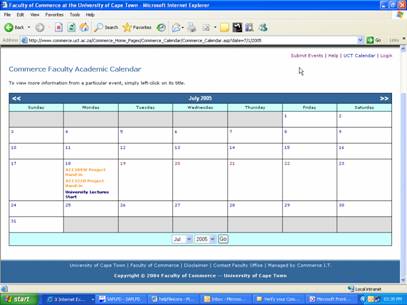
Any event held in the calendar database is displayed on the
day that it occurs. Events are colour coded to their departments, with public
holidays being indicated in red. To view more detailed information about any
event, left-click on its title in the calendar and a new window will pop up,
displaying the full description of the event held in the database. Double-click
on the popup window to close it.
As a staff member, you can submit events to the academic
calendar by clicking on the 'Submit Events' link found at the top right of the
screen. Once the link is clicked, the main calendar table will refresh with the
day values now turned into links. To submit an event you now simply click on the
day you wish to submit for and a new submission window will pop up. For example,
if you wished to submit an event for the 25th of January 2005, you would
navigate to that month, click on the 'Submit Events' link and then click on the
'25' found on the January 2005 calendar table.
The event submission page is fairly self-explanatory.
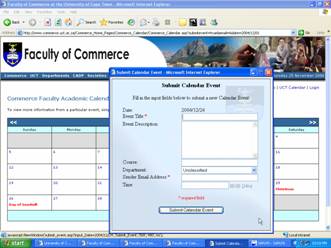
- The
Event Title is the text displayed on the actual calendar.
- The Event Description
is the detailed text that appears when you click on an Event Title in the
calendar.
- The Course refers to which academic course the event refers to, for
example ACC1006F.
- The Department refers to the Commerce Faculty department under
which the event falls.
- The Time is an indicator as to when the event is going to
occur.
- The Sender Email Address is the address of the staff member submitting
the event. This is important as an email is generated on submission and sent to
that address. The recipient of the email is then responsible for the
verification of that event before it gets displayed on the calendar. Valid email
addresses have to contain @commerce.uct.ac.za or @uct.ac.za or else they will be rejected.
Unverified events appear in grey on the calendar and will
only appear to the person who has just submitted an entry. It is up to that
person to click on the verification link found on the email that is generated
and sent to them during the submission process. This ensures that events are
only posted by Commerce Faculty staff members.
email verification
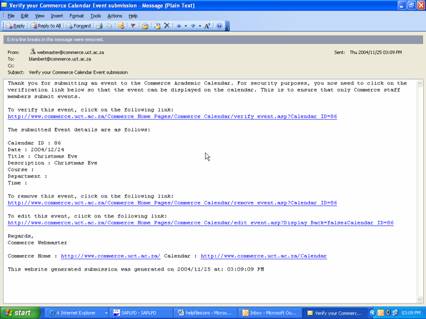 When
the verification link is clicked, Internet Explorer will ask you to close the
webpage it is verifying, click yes.
To check that your event has been verified, re-open the web page and it
should appear there.
For any further comments or queries, please feel free to contact the Commerce
Faculty
webmaster.
|